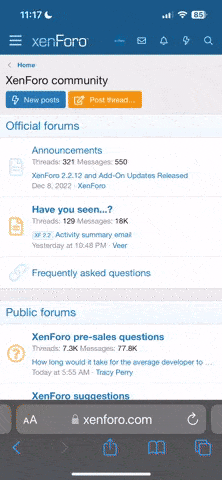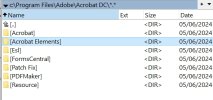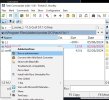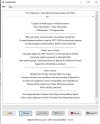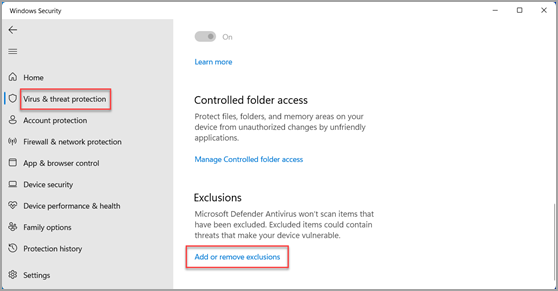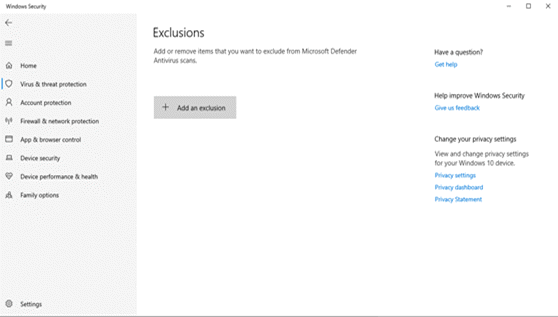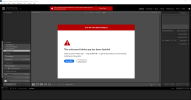UTS-ZN
New Member
- May 6, 2024
- 2
- 0
Hey there,
Hope that you are good
I was hoping that you could be of some help.
I downloaded ADOBE PHOTOSHOP 2023 and I'm attempting to install it.
For some reason I cannot get it to work.
I'm not to clued up on the installation terminology and processes so I could have possibly done something wrong.
Is there a simpler was in which you could explain it to me so that I can get it to work.
Thank you so much!!
Your assistance will be so greatly appreciated!!!
Hope that you are good
I was hoping that you could be of some help.
I downloaded ADOBE PHOTOSHOP 2023 and I'm attempting to install it.
For some reason I cannot get it to work.
I'm not to clued up on the installation terminology and processes so I could have possibly done something wrong.
Is there a simpler was in which you could explain it to me so that I can get it to work.
Thank you so much!!
Your assistance will be so greatly appreciated!!!